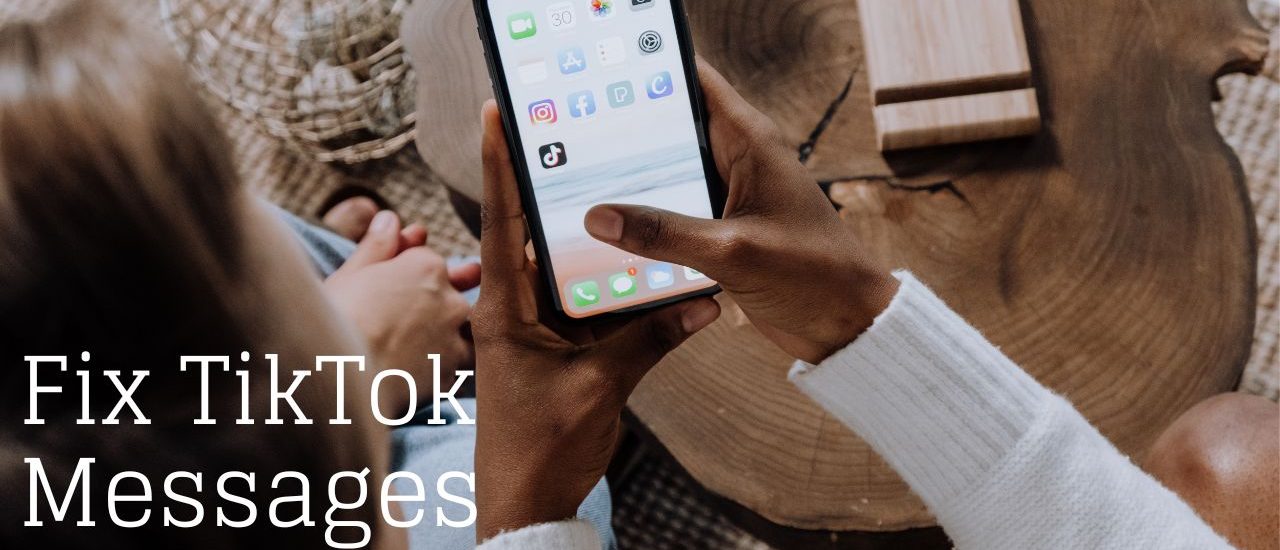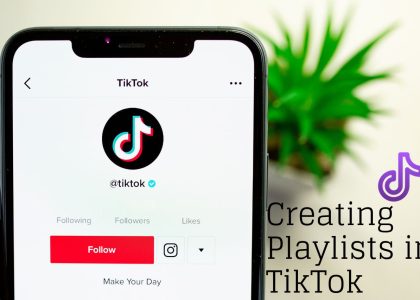In this article we learnt about how to fix TikTok messages not working. With its rapid growth TikTok is increasingly becoming a platform where creators and audience can interact and it has become connected with the help of the messaging feature of the app. \However, like any app, TikTok may encounter occasional issues, including problems with the messaging functionality. If you’re experiencing TikTok messages not working, this comprehensive guide will help you troubleshoot the issue and get back to enjoying seamless communication with your friends and followers.
Check Your Internet Connection
The first step in resolving TikTok messaging issues is to ensure a stable internet connection. Check your Wi-Fi or cellular data connection, switch networks if necessary, or move closer to a stronger signal source.
Must Read
Update TikTok to the Latest Version
Old version of an application can have various unsolved bugs and errors which can lead to potential hindrance in its performance and user experience. Since it is important that to avoid facing such problems you have to Install the latest version to ensure you have the most recent bug fixes and improvements.
Clear TikTok Cache
As the apps function regularly a load of cache with a chunk of data gets accumulated which can become the issue for the app itself leading to errors such as the messaging feature not working. Clearing the app’s cache can help resolve any temporary glitches. You have to simply open the setting of your device and then go to the TikTok app’s settings section there you will find the option of clearing the cache of the application.
Try to restart your device
A simple yet effective troubleshooting step is to restart your device. This action can resolve minor software glitches and refresh the system, potentially fixing any issues with TikTok’s messaging feature. Once it shuts down, you have to wait for a few seconds before you can turn it back on.
Check TikTok Server Status
Sometimes, TikTok experiences server-related issues that can affect various features, including messaging. If the issue is on TikTok’s end, you may need to wait for them to resolve it.
Reinstalling the application
If all of the above fails, a good way to ensure that it works is to try reinstall the application and removing it completely from your device for once. This will work as a factory reset for the application and will allow for a fresh installation of its files which will further aid you in resolving the issue. Once you have installed the application you can try to get back into your account and check if the feature works.
Conclusion: Fix TikTok Messages
While TikTok’s messaging feature is generally reliable, it’s not uncommon to encounter issues where TikTok messages are not working as expected. Moreover, all above detailed information teach you to fix TikTok Messages.
Remember to check your internet connection, update TikTok to the latest version, clear the app’s cache, and restart your device. If the issue persists, consider checking TikTok’s server status, reinstalling the app, or reaching out to TikTok support for assistance.
Maintaining effective communication with friends and followers is essential on TikTok, and resolving messaging issues promptly ensures a smooth and enjoyable experience on the platform.
Should you encounter TikTok messages not working, remain patient and follow the troubleshooting steps systematically. By taking these proactive measures, you’ll be back to engaging in conversations, sharing content, and connecting with others on TikTok in no time.
Stay connected, continue to explore the platform, and embrace
Read More